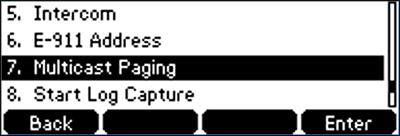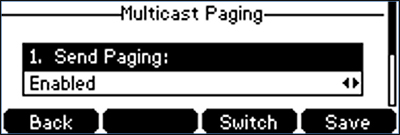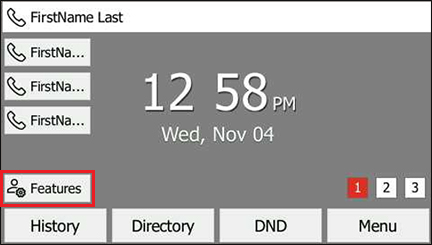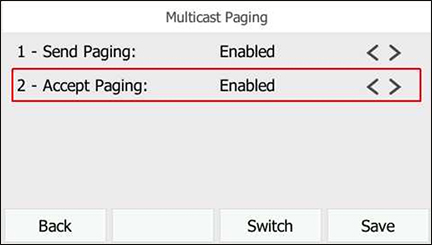One Talk Desk Phone - Enable / Disable Paging
One Talk Desk Phone - Enable / Disable Paging
Notes:
- Paging is a device-level feature available for compatible One Talk Desk Phone models. The feature is enabled by the end-user on each Desk Phone as opposed to a setting in the One Talk portal.
- Once enabled, customers using compatible Desk Phones can broadcast a message to all other Desk Phones connected to the business local area network (LAN).
- Currently, paging is only supported for T41S/SW, T42S, and T46S/SW models running firmware version T4S-66.81.21.18. Future support is planned for VZP59 and CP960 models.
- T53W and T54W phones are also supported.
- LTE Phones are not supported.
- If a customer has configured LAN traffic restriction policies in their firewall, the following must be open in order for paging to work properly:
- Protocol: UDP
- Port: 8665
- To Cut down on Traffic on your network it is Beneficial to enable IGMP Snooping on your switches.
- A customer wanting to send a page using IP Multicast should use the IP address 224.0.0.1 as the destination address of their IP paging devices. No additional configuration is required on clients or servers for multicast to work; however, on some network operating systems, the firewall may need to be configured to allow UDP data to and from the IP range 224.0.0.0/4 (gateway address 224.0.0.0 with a subnet mask of 240.0.0.0).
Click the appropriate device for instructions:
T41S / SW and T42S
- From the Home screen, press the Features soft key.
- Using the up/down arrow keys, highlight Multicast Paging then press the Enter key.
- Using the up/down arrow keys, highlight Send Paging then use the left/right arrow keys to enable or disable.
- Using the up/down arrow keys, highlight Accept Paging then use the left/right arrow keys to enable or disable.
- If paging is enabled, a soft key labeled 'Paging' appears on the home screen.
Related Topic: Use Paging Key
T46S / SW
- From the Home screen, press the Features soft key.
- Using the up/down arrow keys, highlight Multicast Paging then press the Enter key.
- Using the up/down arrow keys to select and the left/right arrow keys to change the value, turn 'Send Paging' and/or 'Accept Paging' on or off.
- If paging is enabled, a soft key labeled 'Paging' appears on the home screen.
Related Topic: Use Paging Key
Related Articles
Factory Reset your Verizon phone.
Warning This operation will delete all your personal configuration settings, and reset all settings to the factory defaults. Check with your system administrator if the personalized settings are kept before resetting your phone to factory set- tings. ...One Talk Desk Phone - Use Paging Key
One Talk Desk Phone - Use Paging Key Notes: Page broadcasts are played on the speakerphone of any desk phones that are in 'idle' state. Page broadcasts are not played on the speakerphone if the desk phone receiving the page is in DND mode. Pages are ...I cannot make outbound calls from my One Talk desk phone
Direct answer Reboot your phone first. Then, check your internet connection. If the internet is down, contact your internet provider. If your ISP is Verizon for this location, contact PercFab with the details below. If internet is fine, call PercFab ...How do I add a speed dial on a One Talk touchscreen desk phone?
Direct answer From the phone’s soft keys, add a new DSS/soft key, set its type to Speed Dial, label it, enter the number or extension, then save. When to use You frequently call the same internal extension or outside number You want one‑touch ...How do I make a consult (warm) transfer on a One Talk desk phone?
Direct answer Press Transfer, dial the destination, choose Consult to speak privately, then press Transfer again to connect both parties. When to use You need to brief the recipient before connecting the caller You want to confirm availability or ...
 Notes:
Notes: